How To Create and Save A List
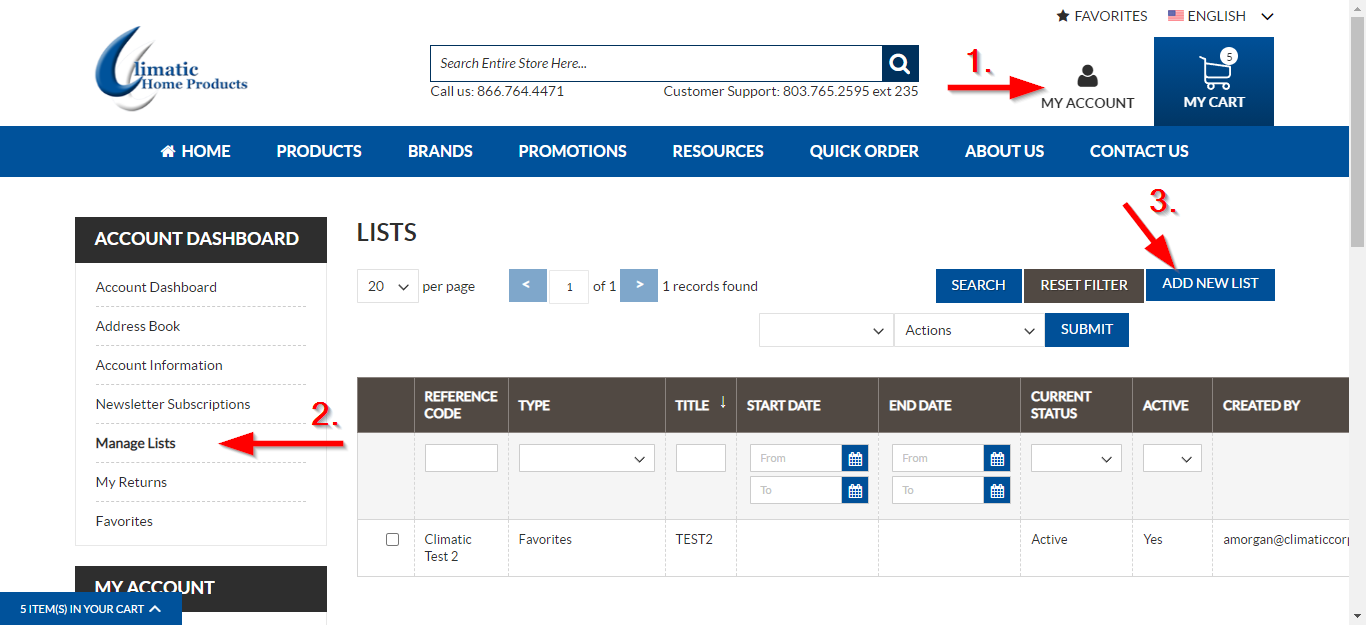
- Click the My Account Button at the top of your screen
- Click Manage Lists
- Click the Add New List Button
- Type the list name into the Title text box
- Click the dropdown box and select what kind of list you would like to create
- Reference Code is an internal code. You can use this to reference a job number or P.O Number. This can also be the same as the title.
- Click the is active checkbox.
- Type in a start date and end date if applicable.
- Click the default checkbox to add the list to your account.
- Click the Quick Order Pad checkbox to add this list to the Quick Order Pad Screen
- Click the Products tab.
- Click the dropbox under select
- Click any
- Type the item Id or part of the item id into the SKU text field
- Click search
- Click the check box next to the model you want to add to the list
- Type how many you want in the QTY text field.
- Click the update list button.
- Repeat steps 14 – 18 to add all models to your list.
- Reset the filter to clear the search results.
- Click update list to save your list.


