How To Request A Return
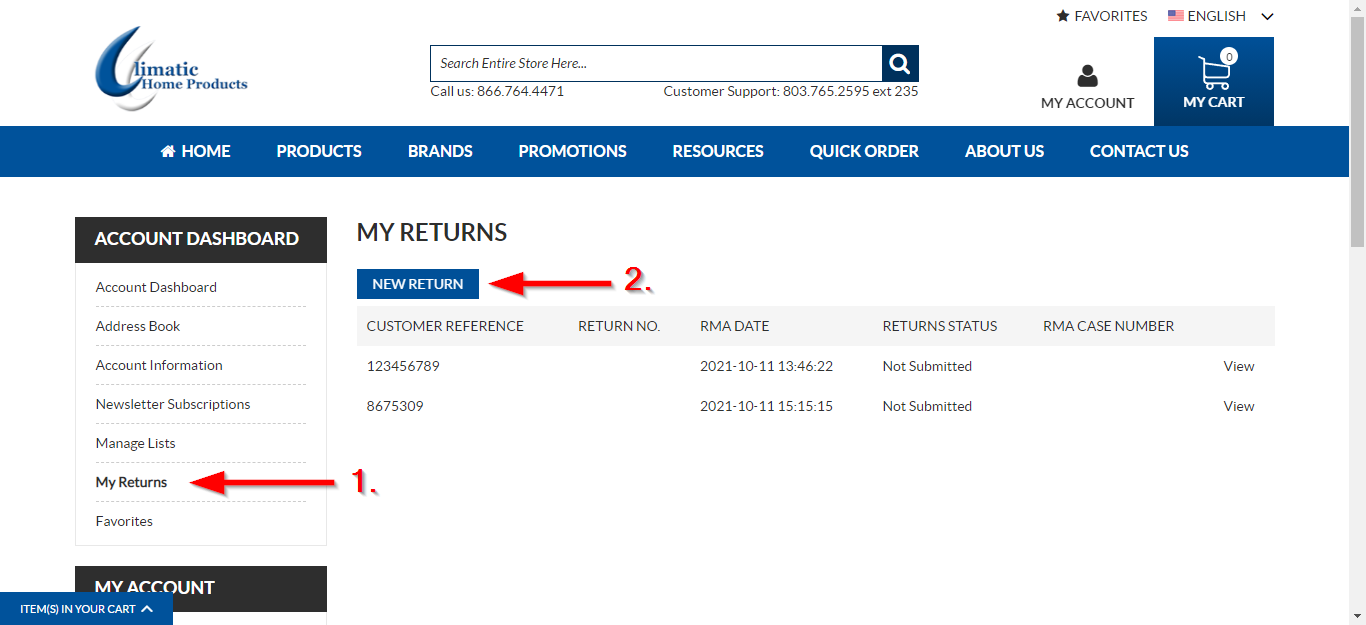
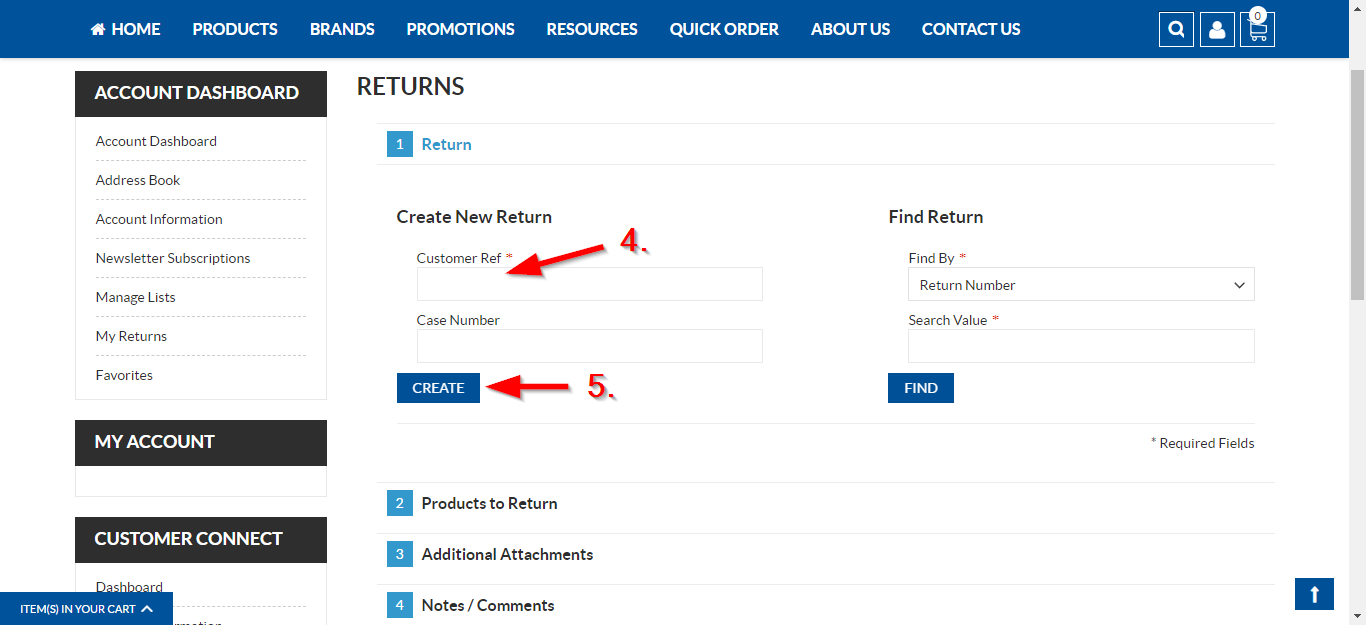
- Click the My Account Button at the top of your screen
- Click My Returns.
- Click the New Return button
- Type your Order Number into the Customer Ref test field
- Click the create button.
- You can also search for a return if you have one of the following things:
- Return Number
- Case Management Number
- Your Customer ID
- Select One of these options from the dropbox under Find By
- Type the number into the Select Value Text Field
- Click the find button.
- Click the checkbox next to the order you want to return.
- Click Add to Return
- Type an Item Id into the SKU text field.
- Type the number of units you want to return into the QTY text field.
- Click add product.
- You can also search for a model is you have one of the following:
- Order Number
- Invoice Number
- Shipment Number
- Serial Number
- Type the number into the search value text field.
- Click the search button
- Click the checkbox next to the order you want to return.
- Click Add to Return
- Click the dropbox below return code.
- Select the return code that matches your return reason.
- In the notes section type a brief summary of why you are returning the product
- Tip: You must include a brief summary so that we can process your claim
- Click the continue button.
- Click the Add button to search for images of the damaged product
- Tip: You must include images of the damaged product so that we can process your claim
- Type your reason for returning the product in as much detail as you can
- Tip: You must include a detailed summary so that we can process your claim
- Click the continue button.
- Review all of the information you entered about your return
- Once you have reviewed, click the confirm button to submit your return.
- You will receive a confimation email and a member of our claims team will reach out to you regarding your claim.


